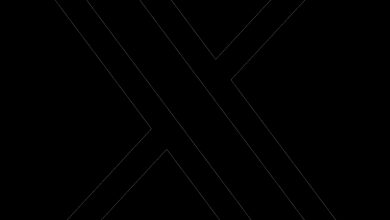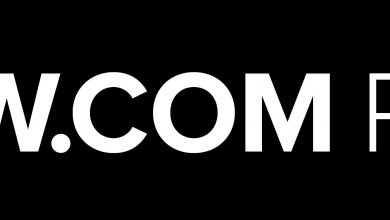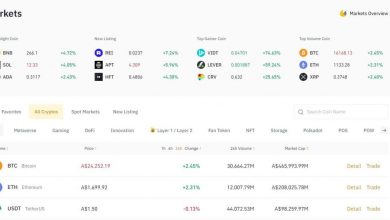Designing Engaging PowerPoint Presentations with Canva

Designing Engaging PowerPoint Presentations with Canva
The Power of Canva in PowerPoint Presentations
PowerPoint presentations have long been a staple in the business world, but let’s face it – they can sometimes be dull and unengaging. That’s where Canva comes in. Canva is an innovative online design tool that allows you to create stunning and visually appealing PowerPoint presentations quickly and easily. With its user-friendly interface and extensive range of customizable templates, Canva empowers users to design engaging presentations that capture and hold their audience’s attention.
Why Use Canva for PowerPoint Presentations?
There are several reasons why Canva is the go-to tool for designing captivating PowerPoint presentations:
- Ready-to-use templates: Canva offers a wide range of ready-to-use templates for PowerPoint presentations. These templates are professionally designed and come in a variety of styles and themes, making it easy to find one that matches the tone and message of your presentation.
- User-friendly platform: Canva’s drag-and-drop interface makes designing PowerPoint presentations a breeze. Even if you have no prior design experience, you can easily create visually appealing slides by simply dragging and dropping elements onto your canvas.
- Extensive customization options: With Canva, you have full control over the design of your PowerPoint slides. You can customize everything from the text, colors, and fonts to the backgrounds, images, and graphics. This allows you to create a presentation that is unique and tailored to your specific needs.
- Collaboration made easy: Canva allows you to collaborate with team members or clients in real-time. You can share your presentations with others, receive feedback, and make changes together, ensuring that everyone is on the same page.
Frequently Asked Questions (FAQs)
Q1: Is Canva free to use?
A1: Yes, Canva offers a free version that provides access to a wide range of design features and templates. However, there is also a paid version, Canva Pro, which offers additional benefits such as access to a larger library of templates and images, as well as the ability to resize designs and save them with transparent backgrounds.
Q2: Can I import my own images into Canva?
A2: Absolutely! Canva allows you to upload your own images and incorporate them into your PowerPoint presentations. This ensures that your slides are personalized and align with your branding.
Q3: Can I export my Canva designs directly to PowerPoint?
A3: Yes, Canva allows you to export your designs directly to PowerPoint. Simply choose the PowerPoint export option, and Canva will generate a PowerPoint file that you can then open and edit in PowerPoint as needed.
Q4: Can I animate my Canva designs in PowerPoint?
A4: Yes, once you have exported your Canva design to PowerPoint, you can animate it using PowerPoint’s animation features. This allows you to bring your designs to life and make your presentations even more engaging.
Conclusion
Canva is a game-changer when it comes to designing engaging PowerPoint presentations. With its user-friendly interface, extensive customization options, and collaboration features, Canva empowers users to create visually appealing and attention-grabbing slides. So the next time you have a presentation to design, consider using Canva for a truly captivating and impactful result.
By incorporating these tips and utilizing the power of Canva, you can take your PowerPoint presentations to the next level and leave a lasting impact on your audience. Give it a try and experience the difference yourself!